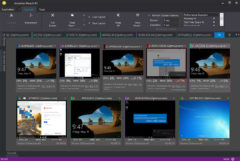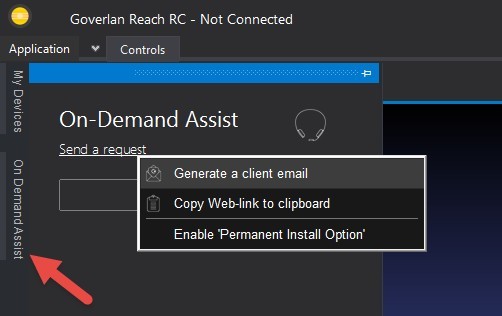There can never be too many tools in a Systems Administrator’s tool belt as each one typically has something that it does differently and hopefully better than another. So it is with this kind of logic in mind that this post is intended to be a companion to a previously published article Remote Tech Support Software.
Systems Management
As explained in Remote Tech Support Software post, we are using Zoho Assist as our main tool for remotely connecting to user workstations when they are in need of technical assistance. And it is a fine tool for most tech support scenarios when a user on the remote PC needs to be involved during a troubleshooting session. However, there are numerous systems management tasks which do not need to involve the end user and can therefore be completely transparent to them. Just need the right tool for performing those tasks. And this is where Goverlan comes in.
A Worthy Companion
When I first started to investigate Goverlan, I discovered that it wasn’t simply a remote support tool only, but also a system administration and IT management tool as well. So in that regard it turned out to not only supplement Zoho Assist but also VMWare AirWatch which we are currently using as our MDM (see this post for a detailed review). And in some respects, Goverlan even proved more reliable and easier to use than AirWatch. More on that in a separate post…
There are two main components to the Goverlan environment – the Goverlan Console and the Goverlan Server, so let’s spend a few minutes on each to understand their purpose and functionality.
Goverlan Reach Server
According to the developer, the Goverlan Server is not a required component for the overall solution to work. But if you want to utilize it for its intended purpose of acting as a “central authority for all Goverlan services”, then it really isn’t optional. Its other function is to allow “uninterrupted management of computers regardless of their network location”. This is accomplished through the implementation of Goverlan Reach Gateway Services which makes it possible to access remote computers either when they are connected to the internal LAN or outside of it without the need for a VPN. This makes it possible to not only remotely manage systems but also provide remote user support. So far so good!
Goverlan Reach Operator Console
The Operator Console is where the activities of systems and user management take place. It is also where process automation can be configured and executed. Once installed, you can be up and running pretty quickly. This is only scratching the surface, so to speak, since the console’s functionality can be greatly extended via the Goverlan Reach Server (GRS). Also, deploying the Goverlan Reach Client agent, enables the operator to manage systems whether they are local (LAN) or outside the network perimeter. Through the use of Goverlan’s Active Directory tools, it is possible to manage and report on Active Directory objects. This feature in itself is a great time saver!
Favorite Features
Goverlan packs a lot of functionality right out of the box, so I wanted to focus on a few of the ones I use most frequently and tend to appreciate the most since they make my life as a sysadmin easier by saving time and effort in managing both local and remote systems. So in no particular order…
Administration/Diagnostics
Most of my daily activities related to systems management tend to fall within the Administration/Diagnostics section of the Goverlan Reach Console. The Computers tab on the bottom is the go-to choice for viewing systems and driving deeper into their details such as system information, programs installed, connected devices, etc. You will be able to retrieve some basic system information out of the box, but to realize the full potential of Goverlan’s remote system management, it will be necessary to have the client agent deployed to each remote machine.
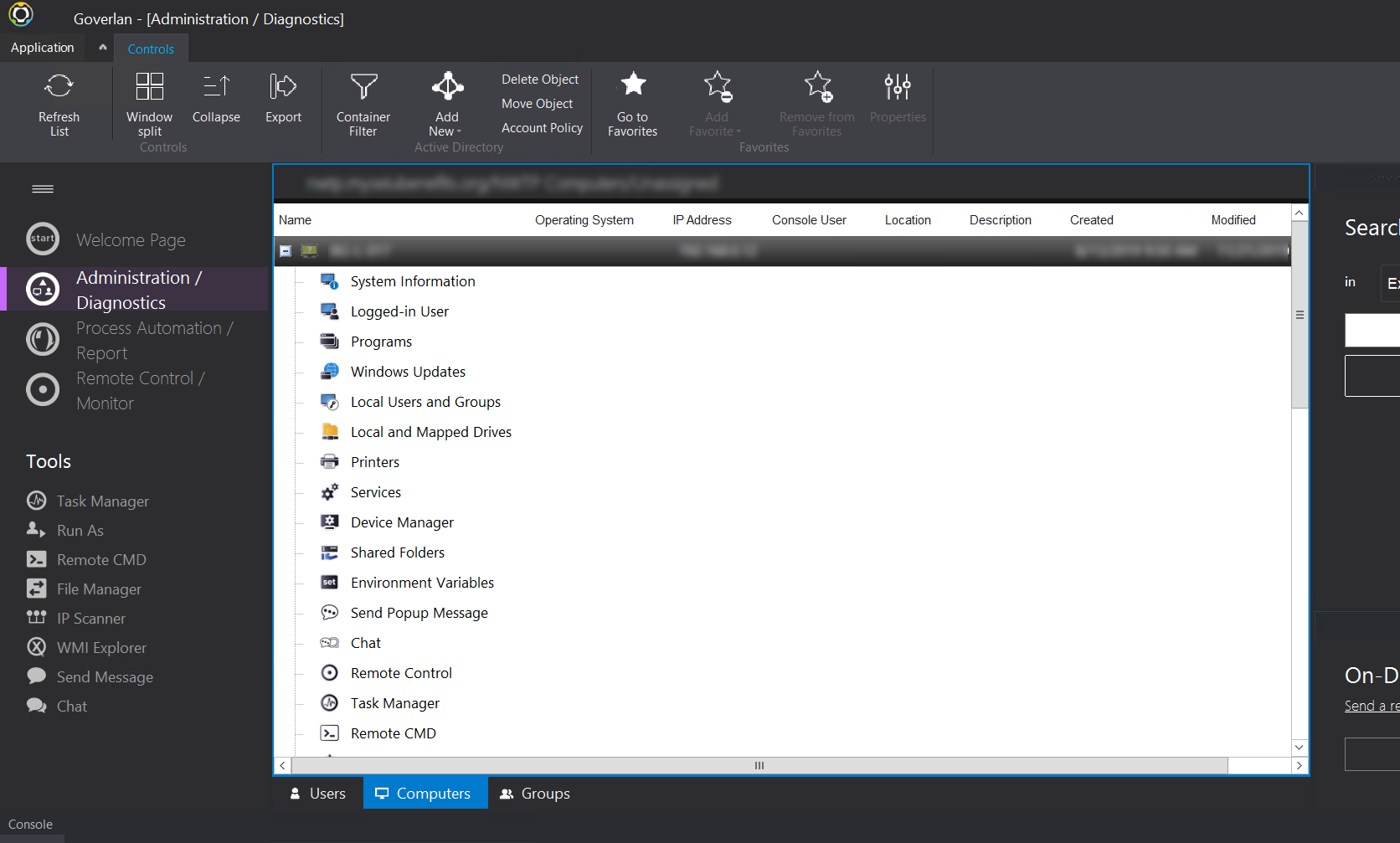
One of my favorite options to use is the deployment of software to a remote system by simply going into Programs and clicking on the Add New Program button to bring up a list of previously configured installation packages.
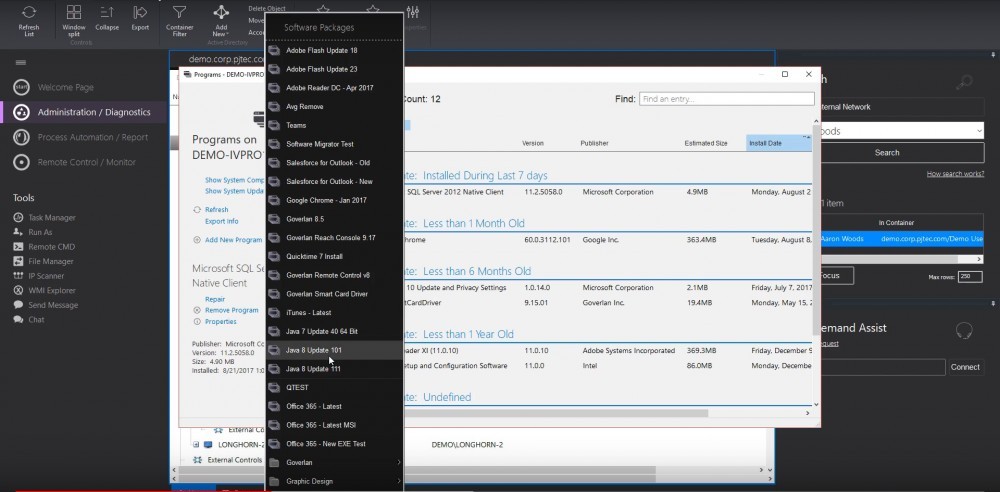
Adding applications available for deployment is very straight forward, especially if you are dealing with and .msi installation file which is natively supported by Goverlan. For plain old executables (.exe) installations, you may need to add some command line switches as shown below:
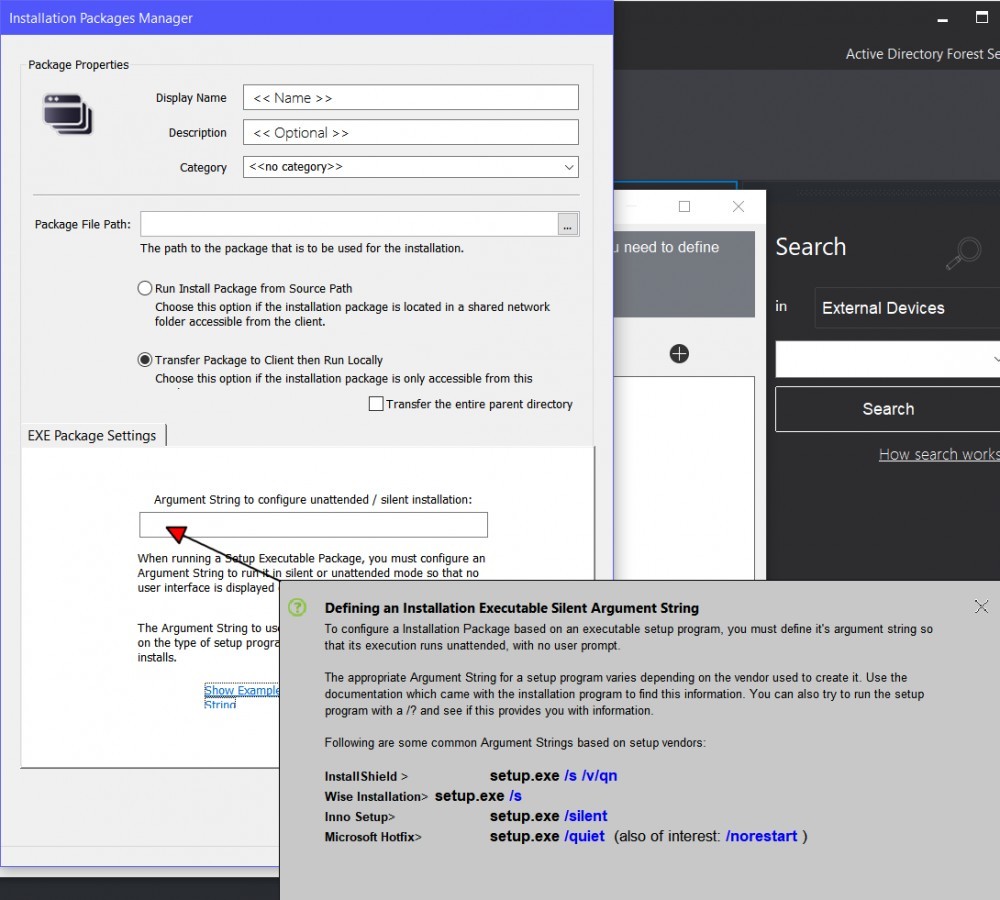
While the .msi installer does allow for additional command options, they are typically not needed. You just have to indicate whether the application being pushed out will be available to all users on the machine or just the one currently logged on. Once you start accumulating multiple software packages for deployment, there is a very handy feature to share them with your team. Quite useful in an enterprise environment where you most likely will have other admins or techs needing to deploy software to remote machines.
Process Automation/Report
What really sets the Goverlan solution apart from other remote administration software is contained within the Process Automation / Report section of the operator console. This can be a real powerhouse for automating system management tasks and reporting once you learn to harness its capabilities. Some of the real-world scenarios include security compliance and risk mitigation, scripting of complex workflows for deployment to multiple systems simultaneously, and reporting on various system parameters among many other options. You can either start from scratch building workflows and reports or avail yourself of several templates provided by Goverlan within its IT Process Automation webpage.
A really powerful tool for extending process automations is Goverlan’s WMI Explorer (WMIX). It is designed to create custom queries to run against the WMI repository that has been included with every version of Windows since Win2K. WMIX allows you to perform agentless remote administration of Windows machines without programming or scripting. Since I don’t use WMI queries on a regular basis, WMIX really came to my rescue by providing a nice GUI with no scripting or programming necessary. And to top that, the best part is after you spend the time crafting your custom query, WMIX includes a VisualBasic and PowerShell GUI Builder which can be triggered at any point while you use the WMIX interface. The Script builder creates complete WMI Scripts that can be executed at the command prompt. How cool is that?!
Remote Control/Monitor
Of course, I would be remiss if I overlooked one of the main features of this solution – remote control of systems and users. This includes both on-demand assistance of any user over the internet and/or logging into unattended machines. Goverlan Reach RC supports mutliple connection protocols such as the GovRC, GovRCMD, RDP, VNC, AMT, Telnet or SSH access to gain access to the full ecosystem of platform types.
On-demand assistance can also be launched from this as well as any other area of the operator console. To initiate a Goverlan Reach On-Demand session, Operators click on the On Demand Goverlan Reach option in the top right corner of the Goverlan Operator software:
- Generate a client email – Automatically launches your default email client with a template that includes the weblink to download the Goverlan Reach client that pertains to your configured Goverlan Reach server.
- Copy Web-link to clipboard – The weblink will be available from your clipboard to paste in a live chat session or custom e-mail.
- Enable Permanent Install Mode: Enable this option to generate a client support package. The remote user will be presented with an option to permanently install the Goverlan Reach Client on the user’s machine as a service. Permanent installations will make the node available for both attended and unattended support session. If this setting is turned off, the user can only start ondemand support sessions.
The Goverlan Reach Web-Link redirects the client to our default Client Portal in which the Goverlan Reach Client will be available. Once this is opened, the user will be prompted to start the support session.
Other cool features included within remote control include:
- Task Manager
- Command Prompt
- File Transfer
- Power Management
- Push Notifications
- Audio Chat
- Screen Capture
In a pinch when I didn’t have or wanted to spend the time creating a custom workflow or deployment, I was able to use a combination of these tools to accomplish what I needed to do, often without interrupting the logged on user. I find that kind of capability really valuable if I can be as transparent as possible to the end users, helping resolve any issues on these remote systems without any impact on the user’s work.
As you can see there is a lot of versatility to the Goverlan Reach remote support software. I’ve highlighted those areas I personally use on a regular basis and consider to be valuable additions to my system administration tool belt. If you have any experience with Goverlan or another similar solution, please share your thoughts, experiences or suggestions in the comments area below.