This is a companion post to Best Wireless Ergonomic Keyboards as they go hand in hand (no pun intended!). Just as important as using the right ergonomic keyboard is finding the best ergonomic mouse to provide comfort and relief from any pain or discomfort for your arms, elbows and wrists from prolonged use.
I have ignored the whole ergonomic approach to my workstation for a long time until I started noticing symptoms in both of my arms and elbows. This prompted me to look into how an ergonomic mouse and keyboard would help relieve and prevent the pain and discomfort I was experiencing on a daily basis. It has definitely helped increase my knowledge of the subject and more importantly resulted in positive changes in my work environment.
You can find some additional information on forearm, wrist and hand pain from working with computers and the importance of good ergonomics here:
So this is what I started to share in my previous post on ergonomic keyboards and would now like to round out with a selection of ergonomic mice that I found helpful in mitigating the effects of RSI (repetitive strain injury).
I am going to be applying slightly different selection criteria to ergonomic mice than I was using with the ergonomic keyboards. Namely, they are:
- Comfort
- Feature set
- Price
Since my computer usage during working hours is primarily professional, I am not including any gaming devices or functions related to gaming in this review. What I will be specifically focusing on here is one particular type of ergonomic mouse – a vertical mouse. It has been my experience that this type of mouse offers the most natural and neutral hand and forearm position to directly address any wrist and/or arm pain.
A vertical ergonomic mouse works so well for the typical symptoms of heavy daily use because it allows your arm to remain in its most natural position unlike a regular “horizontal” mouse, which causes your forearm to twist as illustrated below.
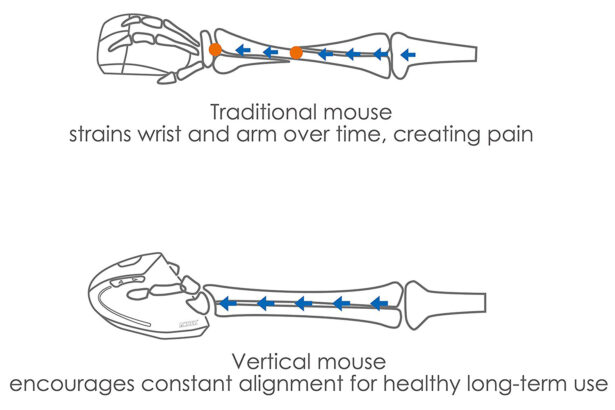
I have been dealing with elbow pain in both of my arms for quite some time, eventually deciding to see a doctor for help. While that visit was helpful, what ultimately did provide lasting relief from my elbow pain (golfer’s elbow or medial epicondylitis) was the combination of an ergonomic keyboard and mouse. Since I already covered ergonomic keyboards in another post mentioned above, let us get on with the process of finding the best ergonomic mouse.
Additional considerations when selecting an ergonomic mouse include its size and orientation (right or left-handed). I have small hands, so this was definitely a factor to consider in my case. In addition, the mice I review below are mostly for right-handed people, although since vertical mice have gained popularity, more left-handed models are available.
Additionally, you will have to decide whether you prefer a wireless or wired mouse. Here again, sometimes the same model line may be offered with a choice of either connection. And lastly, one of the most important features I look at is whether or not the mouse buttons are programmable, so I can remap them to my liking.
This is the mouse I personally use every day and have no reservations about recommending since I have experienced very positive results soon after I started using it. It brought relief to my regular inner elbow pain that I was accustomed to dealing with throughout the day.
While this is the wired small hand (right hand only) model, Evoluent also offers 4 regular size models (Right Wireless, Right Mac, Right Bluetooth, Right and Left). They have a short and simple guide to help you determine whether you might need a small-hand or regular size mouse here.
There is a lot of customization possible with this mouse if you download the Evoluent Mouse Manager, which allows mapping or programming the 6 mouse buttons to suit your needs. The driver is not required but does add much more functionality to this mouse.
There are a total of 6 buttons and their layout and the overall shape of the mouse make it very comfortable to use. I had not used a vertical mouse before, so this device looked a little strange to me at first. However, once I put my hand on it and configured the buttons to my liking, it seemed like the most natural thing in the world. And, of course, not having to deal with the pain in my elbow every day only made it that much sweeter.
Logitech is pretty well known for its regular mouse and keyboard offerings, so I was pleased to find out about its MX vertical wireless mouse. I was initially attracted by its minimalistic design and taking a closer look only strengthened my first impression. This one definitely has the looks to be considered a conversation starter!
The Logitech MX Vertical Wireless Mouse is one of those cases where it’s not just the quantity of the buttons but the quality of the overall design and functionality combined in the same device. There are 4 customizable buttons which can be programmed using Logitech’s Options software. It is compatible with both Windows and MacOS as well as Linux.
A comfortable angle and textured thumb rest allow your hand to stay in a more natural position while maintaining a good grip. The silver button on the top allows for switching the cursor speed on the fly between 1000 DPI and 1600 DPI, respectively. Furthermore, the speed can be adjusted from the defaults as needed.
Additional versatility of this model comes from its ability to connect to up to 3 devices and switch between them with a press of a button located on the bottom of the mouse. It can also be connected via a unifying USB receiver or Bluetooth and comes with a rechargeable battery and a USB-C charging cable. According to Logitech, the battery lasts up to 4 months on a full charge.
If you are looking for a good ergonomic mouse and are on a budget, then this offering from Jelly Comb is worth checking out. The feature set is similar to that of the Logitech MX Vertical Wireless Mouse above, but at about half the price.
It is a no-frills vertical mouse that gets the job done while providing support for your hand in a more natural position than a regular horizontal mouse.
Similar to Logitech, it offers triple connectivity via the included USB receiver, Type C receiver or Bluetooth. And you can connect and switch between three different devices.
Another nice feature is that it is pretty quiet, so those mouse clicks are not distracting to either yourself or those nearby.
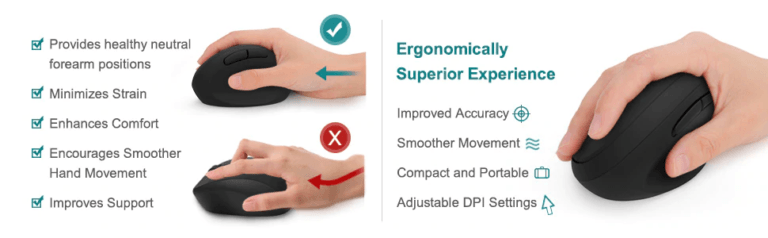
Here’s another somewhat unique vertical mouse from Delux. Its looks definitely make it stand out and the addition of a removable palm rest is a unique feature.
The palm rest is made of rubber providing a comfortable grip and preventing slippage. The 6 buttons allow for extensive configuration via the driver software available from Delux.
The placement of the two buttons around the thumb may be somewhat problematic for people with larger hands, making it easier to press them accidentally.
This ergonomic mouse was built specifically for left-handed people with a vertical orientation and contoured shape to keep your hand in in a healthy “handshake position” which is the neutral position of your forearm.
There are 5 buttons providing the essential functions and a DPI switch to control the mouse cursor speed. It can be set to either 800, 1200 or 1600 DPI. The 50 degree angle makes it comfortable to work with and helps provide relief from carpal tunnel.
Two major drawbacks of this mouse are that it is only compatible with Windows and the buttons are non-programmable, so you are stuck with the default functions (Left & Right Click, Back & Forward, DPI Switch, and Scroll Wheel).
This low-cost mouse from Anker is somewhat similar to the Adesso iMouse E90, but is also compatible with MacOS and Linux in addition to Windows. I find that if you have small (or smaller) hands like me, this mouse might be a tad too big for you to achieve a comfortable grip.
Otherwise, the grip will position your hand in its more natural position to help alleviate wrist or elbow pain. The mouse is powered by two AAA batteries (not included). You are also able to switch between three DPI settings, but you have to rely on the LED light to be able to tell which of the three DPI levels (800 / 1200 / 1600) the mouse is set to based on how many times it flashes.
I could not locate any drivers on Anker’s website and did not come across any mentions of a driver in their documentation, so it appears that the 5 buttons are not programmable. Bummer!
If you had previously purchased a Microsoft Sculpt keyboard without the Sculpt mouse, this is your chance to correct that mistake!
This mouse looks very simple and I suspect that Microsoft may have been trying to imitate Apple with its minimalistic design while baking in all the essential functionality. When I first saw it, the mouse did not appear to be very vertical to me. However, after placing your hand on it, it felt sufficiently comfortable to use.
Naturally, this mouse being produced by Microsoft, it provides good integration with Windows by way of a dedicated Windows button for one-touch access to the Start screen. You can use the Mouse and Keyboard Center driver to configure the settings for the mouse buttons, etc.
One drawback of this unit is that it relies on a USB receiver for its wireless connectivity, so if the little dongle gets lost or damaged, there is no replacement for it unlike a unifying receiver made by Logitech for use with its wireless devices.
So what has your experience been like using an ergonomic mouse? Whether it’s one of the mice described above or a different one, please share your observations, suggestions and any other comments below.









Great article good use of words and the way it is written in general it kept me interested throughout and wanting to read more!
Very good, 🙂
Hi Jason,
Thanks for taking the time to read this post. I hope you found the information useful. Let me know if I can be of help if you decide to try one of these mice out for yourself.
I’m always looking for equipment that makes my life better.
When you’re using a keyboard and a mouse all day, I just assumed your hand, elbow, and arm would start to hurt.
Your review of the best ergonomic mouse has persuaded me to try one. I’m hopeful this will alleviate the pain I have when I’m at the computer for long periods of time.
Hi Bob and thanks for dropping by and reading this post. I can attest from personal experience that using the right tools like a mouse and keyboard will have a long-term impact on your hands, wrists and arms. Let me know which ergonomic mouse you decided to try and how it works out for you.
Great post! I have been looking for a way to stop the pain in my wrist. I have noticed that since I have been in isolation and working much more static on my laptop, that I have developed pains in the fingers, hand and wrist. Many years ago I had really pad back problems and this was put down to my computer usage, so I wouldn’t be surprised if these new pains are the same.
You have provided me with lots of options to look at. I have resisted as I guess we get used to what we use frequently every day. Is there one you recommend as best value? Obviously now on lockdown, money is tight?
Hi Sara and thanks for visiting and taking the time to read my post! I personally use the Evoluent vertical mouse, which works great for me but is a bit pricey. So if you are on a budget, check out the other ergonomic mice such as the Anker or Adesso (unless you have small hands). Ultimately, you may need to try a few before you settle on one that works best for you. Whichever one you pick, don’t ignore the pain of discomfort!
Thanks for this great review of the ergonomic mouse. I have been searching online for a mouse for my student at home. You reminded me of how important it is to think about the long term health effect. Do you think using a traditional mouse but also using a mousepad that raises my wrist level would be okay?
Hi Jen,
I am glad to learn that you have found the information in this post helpful. Using a mouse pad with a regular (non-ergonomic mouse) might help temporarily, but is really not a good long-term solution, especially if you are already experiencing pain or discomfort in your wrist or arm. That is because your arm is still left in an unnatural position when using a regular mouse, putting a strain on your wrist and arm.